Your employee role must have the Reports permission to access reports. See "Roles & Permissions" for more information.
Run a Utilization report to evaluate the percentage of time each unit in your fleet has been in use. Utilization is an important metric for you to monitor weekly and monthly in order to help determine your business's efficiency, the need to add to or remove from your fleet, and to properly rotate units. See "Best Practices: Fleet Utilization" for more information.
Criteria for inclusion
The Utilization Report includes units, including shuttles, owned by the current location that were in service on at least one day of the reporting date rage, based on the unit’s Service Start Date. So, if you run the report from December 1st to December 31st, a unit is only included in results if it was in service any time during that period.
The following calendar days are not counted toward the "In Service Days" portion of utilization calculations:
- Days a unit has the Flagged for Auto Removal status.
- Days after a Removed From Fleet unit's Service End Date.
- Days on which a unit spends the entirety with one or more "Exclude From Utilization" statuses, as determined by the manufacturer's setting (e.g., Pending Import Details, On Maintenance, Recall, and/or Body Shop), if applicable.
When it comes to counting Agreement Days (calendar days during which a unit was In Use on an agreement), the report considers all open and closed agreements. The following calendar days are not counted toward the "Agreement Days" portion of utilization calculations:
- Days a unit is In Use on a Shuttle or Internal Use agreement, if your location uses these types of agreements.
- Days a unit is In Use on an agreement that was later voided.
- Days a unit is In Use on an agreement of a certain Classification, as determined by your manufacturer's setting, if applicable.
The unit's status is taken into account as of midnight (12:00AM) on the reporting End Date (if in the past), or as of the time you run the report (if the End Date is today).
Running the report
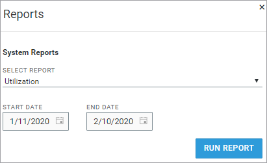
- On the Reports dialog, select Utilization from the list of reports.
- If necessary, edit the reporting period (Start Date and End Date) for which to include utilization; by default, the reporting period is set to the past 30 days, up to today as the End Date. The unit's status is taken into account as of midnight (12:00AM) on the reporting End Date (if in the past), or as of the time you run the report (if the End Date is today).
- Click . See "Understanding results" for more information about your report results.
- (Optional.) Adjust sorting and customize your report options for optimal viewing. See "Customizing Viewing Options" in this topic.
- To export results to a Microsoft Excel file (.xlsx), click .
Your employee role must have the Edit System Report permission to save a customized version of a system report. See "Roles & Permissions" for more information.
You may want to run a version of an available system report that includes additional columns or statuses or other criteria typically available with custom reports. Depending on your employee role permissions, you can save a custom version of the system report under a new name, then modify the custom report to your heart's content in the Report Builder.
- Run the Utilization report, as a jumping off point for your new custom report.
- From your report results, click the button, and enter a name for your modified report.
- Your report is saved and available as a custom report on the Reports dialog, but you are directed to the Report Builder to customize the criteria, columns, grouping, sorting, report access, and more. See "Report Builder" for more information about this tool.
- After you have finished modifying your report in the Report Builder, click . A message is displayed: "Are you sure you want to update report setup for [your Report Name]? Click to continue saving your new custom report.
- Your new, modified version of the report will now be listed as an available custom report on the Reports dialog, so you can run it anytime.
Note: Note that the reporting period (Start Date and End Date) is the current month, up to today, which is different from the system version of the report.
Customizing Viewing Options
Reports are customizable to fit your viewing preferences. You can adjust this report in all of the following ways:
To group your report results, select an option from the Select Group By list, which contains all columns in the report by which to group. To ungroup results, change your selection back to Select.
By default, all columns are included in your report results. To hide a report column, click the Column Settings icon (
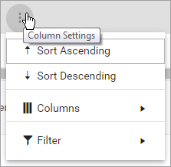
To reorder columns, click and drag column headers left or right. To expand the size of a column, hover your cursor to the right of the column, and click and drag to increase or decrease the column's width.

The breakdown of agreements is sorted by Agreement Number, by default. The breakdown of transactions per agreement is sorted by Transaction Date, by default.
To sort results by a column, you can either:
- Click the column header once to automatically sort results in ascending order (
); click the header again to sort in descending order (
); click the column header a third time to remove the sort. If no arrow is present in a column header, results are not sorted by that column.
- Click the Column Settings icon (
) and select Sort Ascending or Sort Descending.
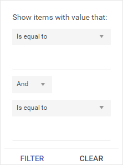
- Click the Column Settings icon (
) > Filter. Use the lists to indicate the criteria by which you want to filter results, and enter the value to be used for comparison.
- For numeric values: Indicate whether you want to view results that are greater than or equal to, equal to, or less than or equal to a certain value.
- For alphabetical values: Indicate whether you want to view a subset that starts with, contains, does not contain, ends with, or is equal to a certain value.
- To add more criteria, select AND or OR from the list. Then repeat the above steps using the second set of fields to type another value for comparison.
- Click Filter.
Understanding results
Totals, including total average utilization, are displayed at the bottom of your report. If you group your results, sub-totals are displayed at the bottom of each group.
The report displays all items on one page, by default. On the bottom of the report, you can choose to view a limited number of items per page, navigate to the next page of results ( ), and refresh your report results (
), and refresh your report results ( ).
).
Key Report Columns
| Column | Description |
|---|---|
| Unit Number | Unit Number of the unit |
| VIN | VIN of the unit. |
| Year | Year of the unit |
| Make | Make of the unit |
| Model | Model of the unit |
| Trim | Trim of the unit |
| Miles | Current odometer reading of the unit |
| Status | Current status of the unit (e.g. In Use) |
| Idle Days | Number of days during the reporting period that the unit has been idle (not In Use), since the last time it was on an agreement. For example, if a unit was returned from an agreement three days ago, and hasn't been assigned (In Use) since, then it would have three "Idle Days". |
|
Agreement Days |
The number of Agreement Days attributed to the unit during the reporting period. An Agreement Day (also known as "In Use Day" or "Contract Day") is defined as a single calendar day during which a unit is In Use on an agreement (excluding Internal Use agreements, if applicable). (Calendar days increment each day at midnight, not on a 24-hour clock starting from the Checkout Date/Time.) If a unit is assigned to two agreements in one calendar day, each agreement is counted as a separate agreement day; that's two (2) Agreement Days for that unit. (Therefore, when used to calculate utilization, utilization can become higher than 100%.) Example: During the month of February, a unit is assigned to an agreement A1 from 2/01 - 2/03, agreement A2 from 2/14 - 2/21, and agreement A3 from 2/21 - 2/22. In this case, the unit has 13 Agreement Days for February (3 + 8 + 2). |
| Agreement Count | Number of agreements, excluding Internal Use agreements, to which the unit has been assigned in the reporting period |
| In Service Days | The number of days in which the unit has been in service during the reporting period |
| Unit Utilization | Utilization percentage value for the unit, rounded to two decimal places: (Agreement Days ÷ In-Service Days) * 100. See "Utilization" for more information about calculations, including units and agreements that may or may not impact utilization. |
| Pre-Owned | 'Yes' or 'No', to indicate whether the unit is a Pre-Owned unit. |
| Life Cycle |
The unit's current life cycle. For example, if your manufacturer has Pre-Owned Vehicle program, for a pre-owned unit that was removed from the fleet then reinstated as a preowned unit, it may be in its second life cycle. |
Report Sample
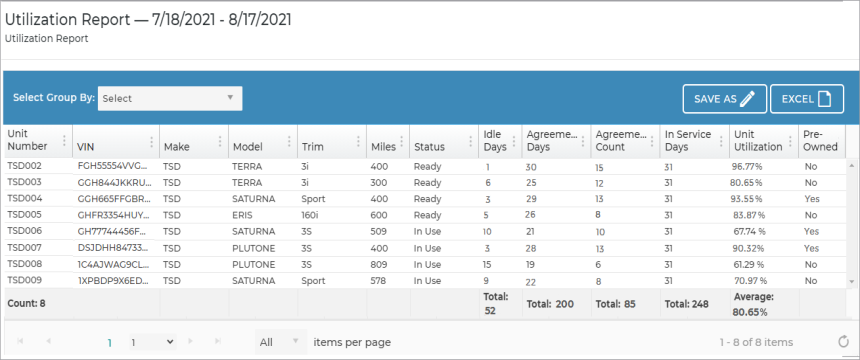
© 2025 TSD Rental, LLC

 > Utilization
> Utilization